Navigation
Switching Scenes
You can switch scenes by using the scene dropdown visible at the top of the preview page.
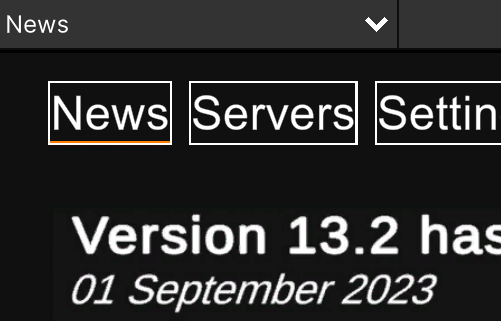
Alternatively you can use the keyboard shortcuts Right Control + Left Arrow and Right Control + Right Arrow to switch scenes one by one.
Navigating The Preview
The controls are:
Middle click + Dragto move aroundScrollto zoomRight Mouse Buttonto select an element.
If you get lost, you can press the Reset button to reset the view.
Selectable elements are surrounded by a white outline.
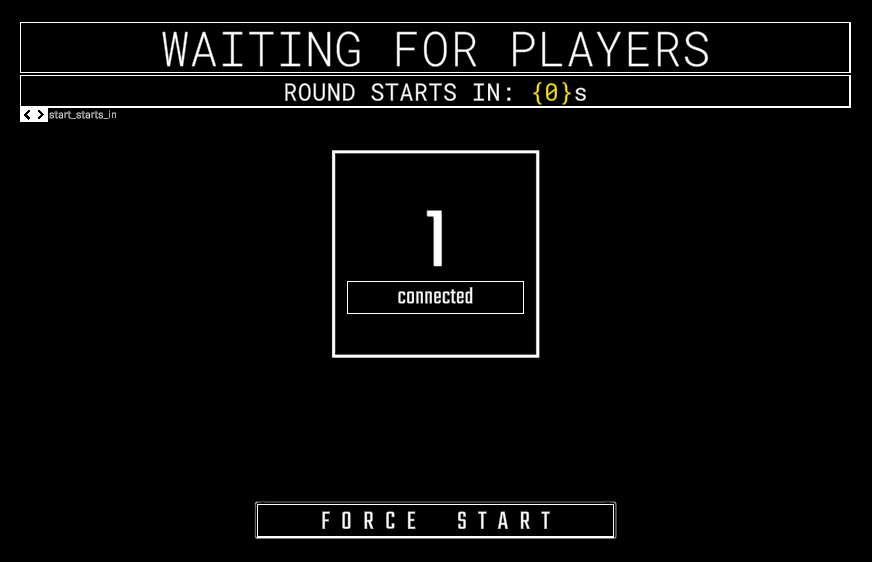
Some elements can display multiple entries that can be navigated using arrow at their bottom.
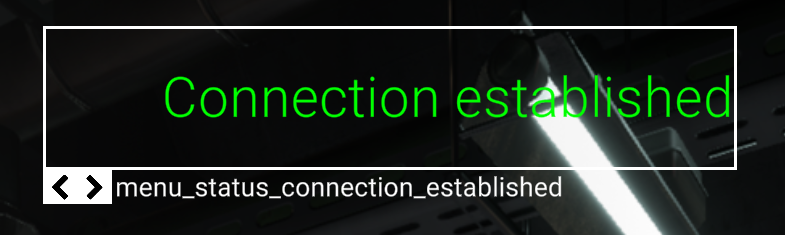
Navigating Entries
All entries show up on the left side in the hierarchy. They are organized using categories that can be collapsed by clicking on them.
You can expand and collapse all by going to View/Expand All and View/Collapse All.
You can set categories to be collapsed by default when opening the app by going to Edit/Preferences/Apperance/Collapse By Default.
Search
You can search through the hierarchy using the search bar above it. For information about advanced search, visit this page